Welcome back, my lovely readers, to one of your happy places My Otaku World.
So today we are here to share some information about the mod conflict detector in Sims 4.
In my view, the Sims 4 Conflict Detector is a powerful tool that utilizes a user-friendly GUI to detect and resolve mod conflicts in the game.
This program helps gamers easily remove problematic mods, such as those that are not functioning properly or are empty.
Sims 4: Features of Mod Conflict Detector 2024

- Find the definitions of similar names that have been passed for two or more mods.
- Here is a list of the core name definitions that the mods affect.
- Locates any DLL that exists in two or more mods
- Detects any potential incomplete or corrupted mods
- Provides a comprehensive list of all the mods, including the ones that are currently disabled
A Quick Guide on How to Install the Sims 4 Package Conflict Detector
So here are a few easy steps that you have to follow to install the Sims 4 mod scanner:
- First, you can download the Detector for S4 from “Mod the Sims.”
- Please extract the files from the downloaded zip folder.
- Select the mods folder as the destination for extraction
- Now, after finishing the installation, go ahead and launch it.
For Mod Conflicts, Here is How to use the Detector
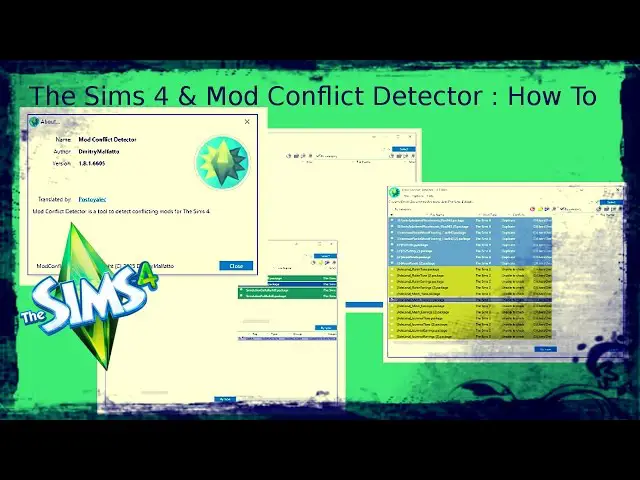
If you have already downloaded, installed, and launched the Sims 4 mod conflict detector, there is nothing much to do afterward.
It is a very simple, easy, and quick-to-learn process.
Things you need to do once you have downloaded and installed it are:
- Click on the tab labeled Scan in the tool. Afterward, select the directory option.
- Simply click on the directory, and you’ll be able to see all of your mods in one convenient place. Next, choose the folder you wish to scan. Once you’ve chosen the folder you want to scan, simply press the scan button.
- This tool is designed to help you identify and remove any conflicting or incorrect mod files in your booklet. It simplifies the process by scanning for these files and allowing you to remove them manually.
How to Find Outdated Mods In The Sims 4
When I use the mods in my game frequently, some of my mods get outdated as I forget to update them.
So you can experience outdated mods due to a lack of updates.
I also experience glitches because of outdated mods, which obviously ruin your gaming experience.
So the sole purpose of this Sims 4 mod conflict detector in 2024 is to identify and prevent any potential crashes during our gameplay.
Purpose of Sims 4 Mod Conflict Detector in 2024

Occasionally, when I play, or you can say “simming,” certain mods may become outdated during our gameplay as a result of not updating on time.
This could potentially disrupt your overall gaming experience.
The purpose of this mod fixer for Sims 4 Mod Conflict Detector is to locate and prevent any errors or crashes that may occur during gameplay.
Basic System Requirements
| Operating System | Vista, 7, 8, 8.1, 10* |
| RAM | 1GB |
| Framework | .NET Framework 4.6 |
Sims 4: Mod Conflict Detector
Now that we have gained a good understanding and knowledge of the fundamentals of the Sims 4 Mod Conflict Detector, we are ready to dive into the complex process of figuring out conflicts between different mods in the game.
Below, we have provided a detailed guide on how to detect conflicts between mods, with an easy step-by-step process.
Step 1: You have to Identify the Conflict
Script Mods
I find identifying conflicts among the Sims script mods a bit challenging.
The core mods, which are unaffected by this issue, are one thing that stands out. It’s worth noting that the core mods may sometimes run into conflicts with each other.
It’s important to be cautious when using multiple core mods at once unless the mod creator has explicitly stated that it’s safe to do so.
Before diving into the world of using the mod conflict detector for Sims 4, it’s important to have a solid understanding of script mods.
Pure Script Mods
When using scripting mods, the pure variants have very low chances of conflicting with each other.
It’s important to remember to thoroughly research the mods before installing them, as there is no tool available to help you assess potential conflicts or issues.
Object Script Mods
If you’re in search of incredibly compatible script mods, these mods have an extremely low chance of conflicting with any other mods.
Just a friendly reminder that, while it’s highly unlikely, there may be rare instances where unexpected things could occur.
Let’s say, for instance, that a user creates a modified toilet that may not be compatible with the NRaas Shooles mod, causing it to not be recognized as a toilet.
Any occurrences like this within the program can result in the game collapsing.
Tuning Mods
It’s quite simple to identify the conflict with the Tuning mods. Using multiple mods (at least 2+) that make changes to the same game resource can sometimes cause conflicts.
This applies to nearly all the override mods as well. In some cases, when the mod acts as an override, it could potentially clash with other overrides that aim to modify the same resource.
Step 2: You have to Understand the Conflict
Now that the identification process for the mod conflict detector has been explained to you, it’s important to focus on understanding the essentials of the mod conflict detector.
First, let me tell you about a real conflict that happens between two mods.
- Adjusting the mod conflicts doesn’t necessarily result in any program malfunctions. In addition, addressing any conflicts with mods should not result in any lag during gameplay.
- To ensure a smooth tuning experience, it is recommended to either reach out to the creator or download only one modification to avoid any conflicts.
- To locate the outdated modules, you can use the out-of-date mod checker.
Situations When your Mod is Tuned in During Conflicts
- Adjusting the mod conflicts could lead to unexpected and inconsistent outcomes.
- In addition, adjusting the mod conflicts can improve the program’s load time as the game sorts through the additional files that appear during the startup session.
- There could be unexpected outcomes that arise from conflicts during the tuning of mods.
Just a friendly reminder to avoid using broken or outdated mods, as they can make the game behave in unexpected ways.
In addition, it can result in problems like game corruption.
You have the option to use the Sims 4 bad cc finder to identify any broken or outdated mods in your game.
To make sure your mods are compatible with each other before playing the game, it’s important to use the Sims 4 mod compatibility checker.
Step 3: Priority
The loading priority for the mod in the game is crucial for how the game handles conflicts in the game resources.
If you want to identify any conflicts in your game, you have the option of using the mod conflict detector available for The Sims 4, Sims 3, or Sims 2.
This tool will help you pinpoint any CC that may be causing issues.
Here is the loading priority of the game, starting from the highest priority and going all the way to the lowest priority:
Mods Folder: Pathway-> Documents/EA/The Sims 4/Mods
Following the mods folder, you’ll find the overrides and packages folder, assuming you’ve correctly installed and configured the Resource.cfg file.
The remaining files in the game’s installation directory come next, then the DCC cache file.
One method for efficiently identifying mod conflicts is by utilizing the mod conflict detector for Sims 4.
Broken CC Finder in Sims 4
To understand how the Sims 4 broken mod finder works, it’s important to grasp how these mods can impact the game.
If you come across broken custom content, it’s best to fix or clean it instead of giving up and restarting the game. Choosing the latter option could result in the game becoming corrupted due to frequent restarts.
Well, if you’re looking for a solution, I’d suggest using the Sims 4 find broken cc finder or Sims 4 bad mod scanner.
They can help you with your search. If you’re looking for top-notch repair and changing services for your mods, make sure to download the Sims 4 cc finder for broken mods.
It’s the perfect tool to help you out!
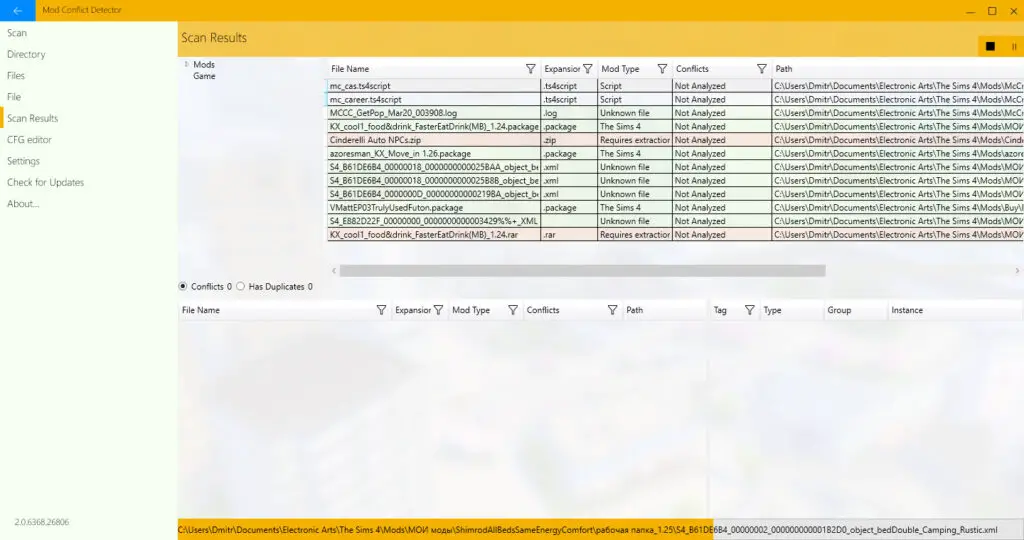
Mod Checker Updates in Sims 4
Here are some of the amazing features waiting for you, my readers. Let’s dive in.
- Performing skills need to be improved
- There are two new forms that were added:
- Analysis mode for “Files”
- Mode for accessing files
- Here are the two most recent localizations that were introduced:
- Looking for Sims 4 in Spanish? We’ve got you covered!
- Para francés (es-ES)
- Introducing the .CFG file detector
- We are excited to announce the addition of two new features: Stay updated with the latest versions by sending an error report and checking for updates.
- To change the colors of your file, simply go to Options>Settings>Colors.
- You can now easily disable any file that has access.
- There are new modifications for “Mod types” and “Conflicts.”
- Chinese translations are also available for all the texts and provide easier access to the panels.
Mod Conflict Detector New Versions
I believe that the gaming community overhyped the previous iterations of the Sims 4 mod conflict detector scanner, a tool for detecting and resolving conflicts.
Despite this, the creator still acknowledged and introduced some new additions to the game
- Now you have the option to activate and deactivate modules.
- An update to the notification center has made it more user-oriented.
The process of file analysis is significantly faster. - The updates in user mode give it a more contemporary and enhanced feel.
- The mod cleaner now automatically detects the game directory.
- Improvements in duplicate searching.
- There are noticeable differences in the pop-up menu as well.
- Finally, the performance of the Sims 4 cc cleaner has been significantly enhanced and improved.
Final Words
So finally, it’s time to say goodbye as we reach the end of this article.
As you know, getting involved in custom content and mods can be quite fascinating.
But my friend, if you use it in excess in your gameplay, you may face some glitches, such as broken or conflicting mods.
Don’t worry if you ever come across any issues in the Sims 4 game; just remember to double-check for outdated or broken mods that could be the main cause of your problem.
Just install a tray importer to manage your tray files; trust me, it is quite useful.
Until then, enjoy your time simming!!