I’m sure you’ve come across the move object cheat for the Sims 4 at some point!
You may have noticed that Sims 4 YouTubers frequently use it in every build, and it’s easy to see why.
Who doesn’t enjoy proudly displaying their creations?
In this post, we’ll introduce you to the Sims 4 move objects cheat that you’ll definitely find useful!
Continue reading to discover what it is and how to maximize its potential!
Limits of Build Mode
When it comes to building in The Sims 4, players have the freedom to unleash their creativity and showcase their unique creations.
However, there are times when we may encounter certain limitations in the information we have.
Whenever you encounter difficulty in positioning an object precisely, the MoveObjects Cheat can come to your rescue.
What is The Move Object Cheat?
Many seasoned simmers are already familiar with this simple cheat. This cheat is commonly known as the MoveObjectsOn cheat, or simply the Move Objects cheat for The Sims 4.
It does exactly what its name suggests – it lets players place any object in the game exactly where they want!
If you haven’t witnessed someone utilizing this cheat, you may not be fully aware of its immense capabilities.
Rest assured, this cheat truly provides unparalleled control! With MOO, you have the freedom to position objects wherever you want – whether it’s on a counter, through a wall, or even in mid-air.
Additionally, you’ll have the ability to stack objects and creatively combine them to achieve a distinct look. When you embrace your creativity, you’ll discover a world of fun in The Sims 4!
Now, let’s dive into the guide on how to use the cheat to place objects freely in The Sims 4!
Here’s How to Use the Move Object Cheat in Sims 4?
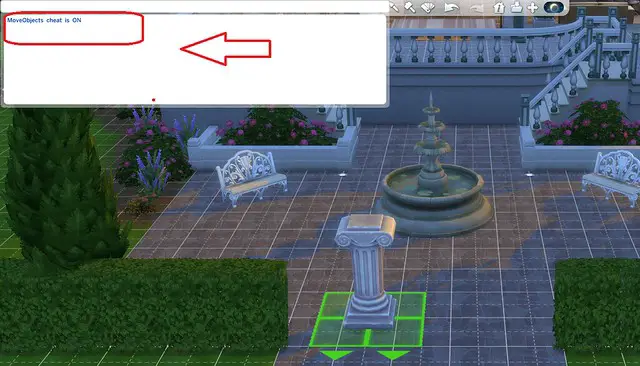
Step 1: Enabling Cheats
MOO is a cheat in The Sims 4 that can be quite handy as it often works without requiring you to enable cheats in your game beforehand.
However, not everyone has found success with this approach, so we recommend activating cheats before proceeding with any other actions.
In order to accomplish that, you’ll want to access the cheat console by entering the specified key combinations:
- PC: Press Ctrl + Shift + C
- Mac: Use the keyboard shortcut Command + Shift + C
- Playstation: Press the combination of R1, R2, L1, and L2 buttons.
- Xbox One: Press the RB, RT, LB, and LT buttons simultaneously.
Once the command console appears in the top left corner of your screen, simply enter the following line in the dialogue bar: testingcheats true.
Simply hit enter after that, and your game will instantly sync up with any other cheat!
Step 2: Activating The Move Objects Cheat
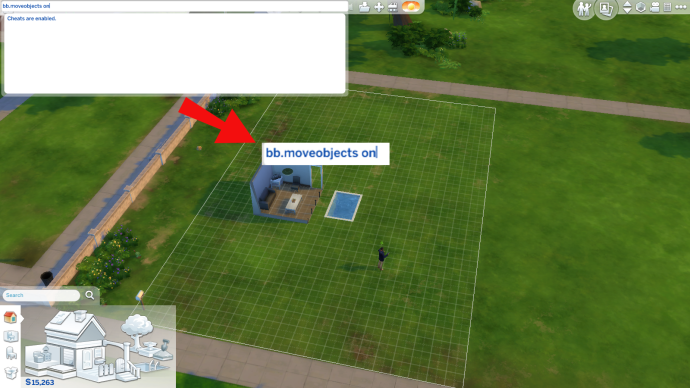
Enabling the move objects cheats in The Sims 4 is a breeze.
To achieve the desired result, simply open the cheat box once more and replace the “testingcheats true” line with the “bb.moveobjects” line.
By using this cheat, you’ll gain the ability to freely move objects to any location within The Sims 4.
Move Object Freely In The Sims 4
If this is your first time trying this cheat, we suggest you let loose and have a blast!
There are countless applications for this versatile tool in your household. Feel free to experiment and try new things.
One thing you’ll quickly realize is that there are no strict rules for where to place objects.
They can be on the ground, in the air, or even stacked on top of each other! You are now free to build without any restrictions.
With this opportunity, you have the freedom to explore captivating designs or bring to life the home of your dreams.
What Can You Do With The Move Object Cheat?
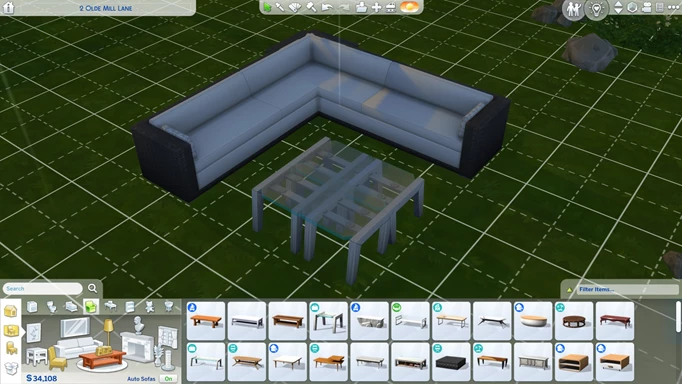
To fully maximize the benefits of this cheat, we recommend utilizing it in conjunction with the ALT key, as we have mentioned before.
With this method, you have the freedom to move the item without being restricted by the grid lines.
You can easily rotate items in any direction of 360 degrees by simply pressing ALT while rotating.
We’ve got a whole bunch of uses for this combo right here!
- Feel free to place multiple items on a two-tile desk or table, rather than being restricted to just two.
- Create wall decorations that seamlessly overlap, transforming them into entirely new objects.
- Arrange windows in a unique and imaginative way to give your space a fresh and innovative appearance.
- Include fountain sprinkles and decorative elements in pools.
- Feel free to mix and match a variety of plants. Feel free to layer them and create your dream garden!
- Discover the endless possibilities of creating your own one-of-a-kind furniture by combining various items.
Does The Move Object Cheat Have Any Disadvantages?
When using MoveObjects, certain furniture may become unusable. As an example, it’s worth noting that while you can place a kitchen stove near the pool, your Sims won’t be able to use it in that location.
Therefore, we recommend using the cheat when placing decorations or furniture that your Sims cannot interact with.
You may also observe a difference in the texture of the furniture when utilizing this cheat. It’s a common occurrence when two objects are stacked or overlapping, and, unfortunately, it’s unavoidable.
Occasionally adjusting the angle or gently separating them can help solve this issue.
Are There Any Script Mod That Activates The MOO Cheat By Default?
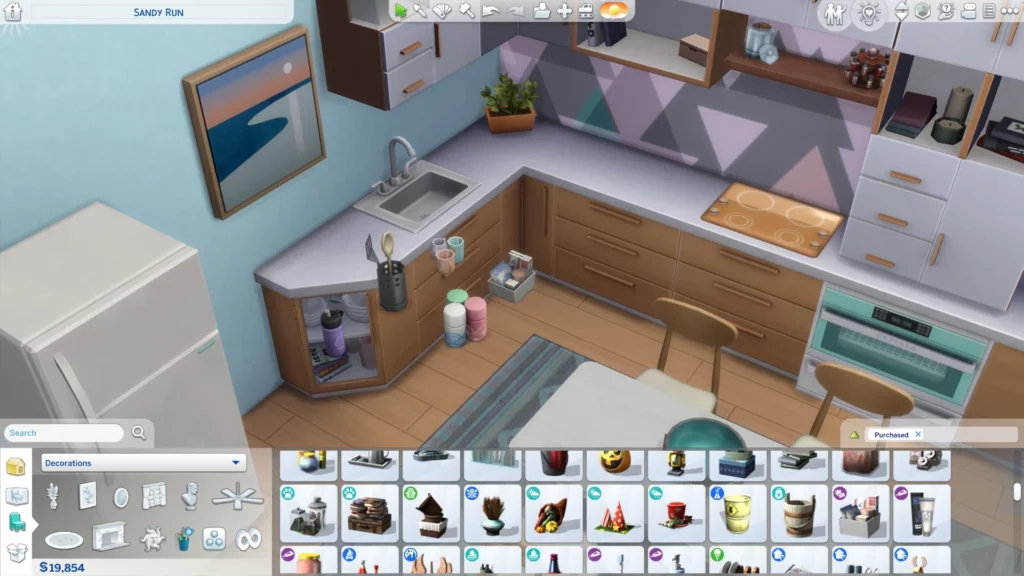
Absolutely! TwistedMexi, a creator with a knack for innovation, has developed a wide range of mods that greatly simplify life.
By installing the “force testingcheats true” script mod, you can conveniently avoid the hassle of enabling cheats every time you start the Sims 4.
It will conveniently enable cheats for you, saving you the trouble of doing it manually. What a delightful find, isn’t it?
That’s not the case, though! Another option is to install the “force bb.moveobjects” script mod, which will ensure that it is always enabled in-game.
It’s true that sometimes we forget to activate the MOO cheat, especially when we use builds made by Simmers who have already used the cheat.
So, this will definitely be useful, right?
Final Words
The MoveObjectsOn cheat is an absolute must-have for anyone looking to infuse their builds with a personal touch or create a welcoming ambiance in any home.
With a clever approach to arranging furniture, you’ll discover endless possibilities for placement.
Whether it’s moving, resizing, or adjusting the height, the options are truly limitless!