Do you look forward to playing Modern Warfare 2 with your friends?
Now, you are not the only one. Right here, in an effort to make things as simple as possible for you,
We have included all of the information that you require to understand how to configure split-screen in Modern Warfare 2.
We are aware that a sizable number of current first-person shooter games do not offer split-screen multiplayer gameplay.
However, Call of Duty games have historically been somewhat of an anomaly.
Throughout the franchise’s existence, players have had the opportunity to engage in head-to-head combat while armed with the most advanced firearms and weapons.
If the game is going to be one of the best first-person shooter games available when it is released online,
Then the question is whether or not it will also be able to compete in the local market.
The experience of sitting down with a friend and playing a game while in the same room is one of the few things that can be compared to it.
The question of split-screen in Modern Warfare 2 is currently on the minds of players who are interested in collaborating with a friend and jumping into the action.
Season 4 Reloaded is currently in full swing.
There is still a need for split-screen action in the wildly popular shooter brand that Activision Games created.
even though many people would prefer to collaborate from the comfort of their own homes.
With Modern Warfare 2 split-screen, you will be able to play couch co-op with ease, provided that everything goes according to plan.
How to use Modern Warfare 2 split-screen?

When you are on a console, you will see a popup in the top right corner of the screen that will tell you to start Modern Warfare 2 split-screen by connecting a second controller or a keyboard and mouse.
Once you have done so, you will be shown the button that you need to hit for Player 2 to join the split-screen.
Take note that to play, the second player will need to log in to their own PlayStation Network or Xbox Live account as well as an Activision account that is linked to their account.
However, if necessary, you can at least create a new Activision account from within the game itself.
The symbols for both players will appear in the upper-right corner of the screen once you have successfully joined in.
After that, you will be able to begin playing any of the game modes that are compatible with split-screen in Modern Warfare 2.
We will provide further information on this topic below.
Just a heads up for gamers: Call of Duty: Modern Warfare 2 now only supports two players, unlike the good old days of split-screen, where you could have up to four players.
To enable split-screen multiplayer, players will require an extra controller or a keyboard and mouse.
When players connect the extra device, they’ll need to link it to an Xbox or PlayStation profile.
They can either use an existing profile on the console or log in with their own account.
Now you can jump into MW2. When you get to the main menu, the second player needs to hit the specified button to join the game (X for PlayStation, A for Xbox, or Space for K/M).
Now, the second player needs to either sign in to their Activision ID profile or proceed without one.
When players log into their Activision ID, they’ll be able to access all their weapons, field upgrades, and loadouts according to their player rank.
Players who opt not to use an Activision ID will need to rely on default loadouts, which may not always offer the most strategic tactics or perks.
Game Modes that Support Split-Screen in COD: MW2
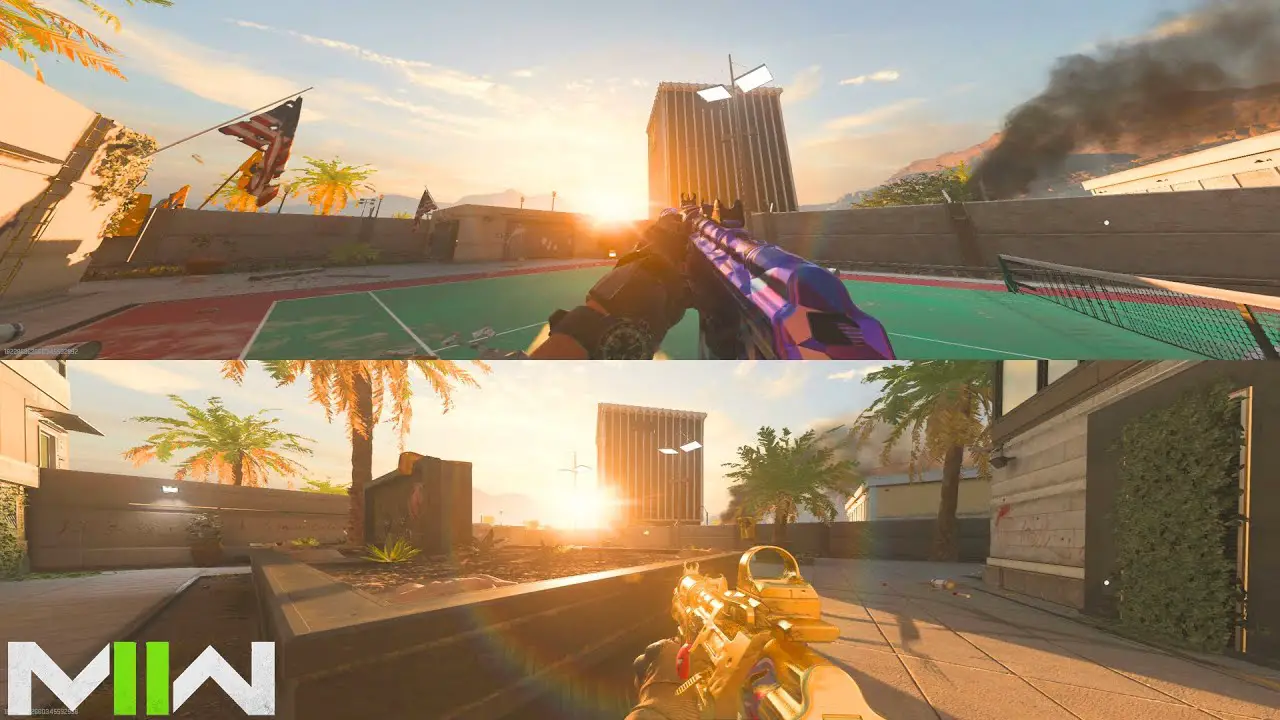
A frustrating limitation of the split-screen mode in Modern Warfare 2 is that it does not allow you to access the Campaign or cooperative missions.
This is because not all game modes are available in this mode.
You are unable to play Free-For-All, Ground War, or Invasion in split-screen mode on the Multiplayer side of the game.
If you attempt to start any of these modes, you will be presented with a warning screen stating that it is not supported and that you must remove Player 2 to play.
On the other hand, split-screen game modes are available for the following multiplayer modes:
- Team Deathmatch
- Domination
- Search And Destroy
- Headquarters
- Kill Confirmed
- Hardpoint
- Prisoner Rescue
- Knock Out
- 3rd Person Moshpit
Note that if you are going to jump into Quick Play Multiplayer,
You will need to make sure that the filter is set to exclude Free-For-All before you begin matchmaking in the Modern Warfare 2 split-screen.
If you do not do this, you will receive a warning message, and you will not be able to search for a match without either removing Player 2 or leaving the party and playing solo.
It is also possible to create a Private Match in a variety of game modes, and you can add bots through the Game Setup menu to tailor the experience to your precise preferences.
Additionally, players have the option to use Quick Play to initiate a split-screen multiplayer match.
However, to do so, they will need to exclude Free-For-All from the list of options available to them.
Since Private Matches allows players to play Free-For-All and supports split-screen multiplayer, players who want to play that game mode can create a Private Match.
Private matches also support split-screen multiplayer.
If you liked our article, then do comment below and stay tuned for updates and news on
COD with MOW (MY OTAKU WORLD)