Autosaving has truly revolutionized the world of video gaming.
Currently, it has gained popularity among numerous video games, particularly those in the action and RPG genres.
It’s a bit frustrating that The Sims 4 doesn’t offer an AutoSave feature, even though it’s a commonly expected function.
Let’s dive into this guide and assist you in implementing the AutoSave function for your game.
Features of AutoSave Mod in The Sims 4
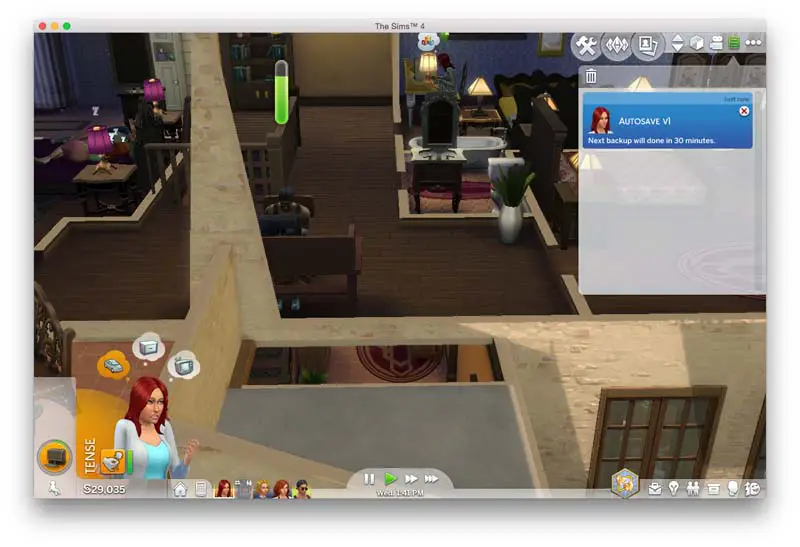
The AutoSave mod offers a wide range of options for you to choose from:
- Customizable Backup Names: This feature allows you to easily name and organize your backups, which is especially useful for keeping track of your progress during in-game experiments. Having multiple save files is a common and useful feature in progress-based video games. It can be really handy when you sense that something might go wrong.
- Status Indicator UI: This user interface will be displayed once you begin utilizing the autosave feature. This feature allows you to easily monitor the progress of your current saves and view the status of your previous backups. In addition, this feature will kindly notify you of the upcoming autosave backup and its availability.
- Periodic Backup Frequency Selector: Choose the frequency of your backups based on simulation time with the Periodic Backup Frequency Selector.
- Rotational System Backup: The system allows for a specified number of backups to be stored. In simple terms, it refers to the quantity of your backups.
Working of AutoSave Mod
Now, let’s talk about how this AutoSave mod operates:
To activate the AutoSave feature, you’ll need a base game computer.
When you choose one of these game computers for your home, you’ll have the option to enable the AutoSave function.
Additionally, it’s important to familiarize yourself with the various functions that are integral to comprehending the overall functionality of this AutoSave mod.
Functions Of AutoSave Mod
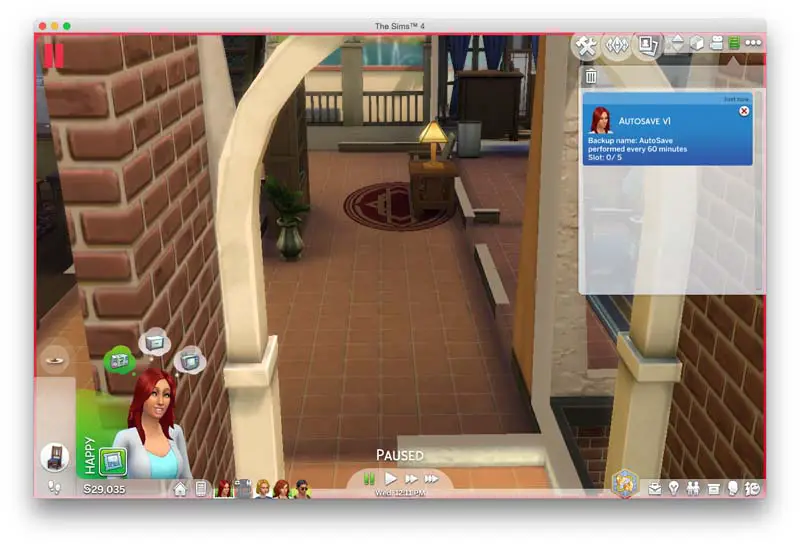
Here are some of the features:
- The menu-driven configuration is designed to be exceptionally convenient. It allows you to easily choose which action you would like to perform with the AutoSave function menu, without having to click through numerous options.
- Backup period cycle: With this option, you have the flexibility to modify and adjust the time interval for the backup’s regular saving. The cycles are organized into the SIM Time that are currently available. While it may not always be possible to save every minute or two, it’s great to have the option to save every 15 minutes. (Please note: You have the opportunity to save up to a full day (24 hours) of SIM in-game time).
- Customizable backup cycle: This feature enables you to easily customize your backup cycles according to the desired time period. While it may not offer the extensive customization of game-breaking mods, this tool is useful for managing your backup save files. You can easily separate your original save files and make modifications using this function.
- History of Changes: With this function, you can easily stay updated on the number of changes you’ve made during the last 15 minutes of game time or within the past hour. This feature is incredibly useful as it enables you to keep track of all the past modifications, giving you the ability to easily revert a specific change or redo your edits using your backups and previous autosave files.
Some More Features of AutoSave Mod in The Sims 4

Even though it hasn’t been updated in a while, this AutoSave mod still has a few hidden options that were included during its development.
The Sims 4 AutoSave Mod now offers language translations for the base game, making it accessible to Chinese and Brazilian players.
This mod offers a great feature with the addition of the daily-save mod.
It allows you to choose 24-hour in-game periodic backups, which is incredibly helpful during long gaming sessions.
Final Words
Having an AutoSave feature is crucial, particularly for roleplaying games such as The Sims 4.
Fortunately, there are modders out there who are doing incredible work and enabling us to enjoy the game with ease.
If you’re looking for more information, you might want to take a look at the Sims 4 cheat sheet!
We’re here to assist you in discovering the ultimate gaming experience so feel free to reach out to us in the comment section below.