Once Human is interesting survival-based game where the users build and defend their structure, fight and roam around a dangerous world.
Making the base with own friends or with teammates is crucial for the game itself. You have to let them help in construction if you are to achieve this.
The following article will present an overview on how base building can be authorised in Once Human.
What is Base Building in Once Human?

Base building is one of the elements of the Once Human concept. It allows you to build fortification for yourself, protection for your inventories and a shelter that can shield you from enemies. A strong foundation is always rear when it comes to sustained and especially in cooperative kind of games.
As seen, the survival of the subjects in the game is much easier when they put structures in place together. However for your buddies to help within the construction, they have to the authorization to take action.
Why Do You Need to Grant Permission?

By granting access you may be sure that only trustworthy players are allowed to edit or increase your base. Fellow workers can never change a base in Once Human unless you approve their action. This makes sure that no other gamer who is not involved in constructing the building, or any stranger will approach your constructions and alter them in one way or another. You have to allow some individuals assist you build, repair, or construct your foundation if you want to operate as a team.
Steps to Grant Base Building Permission
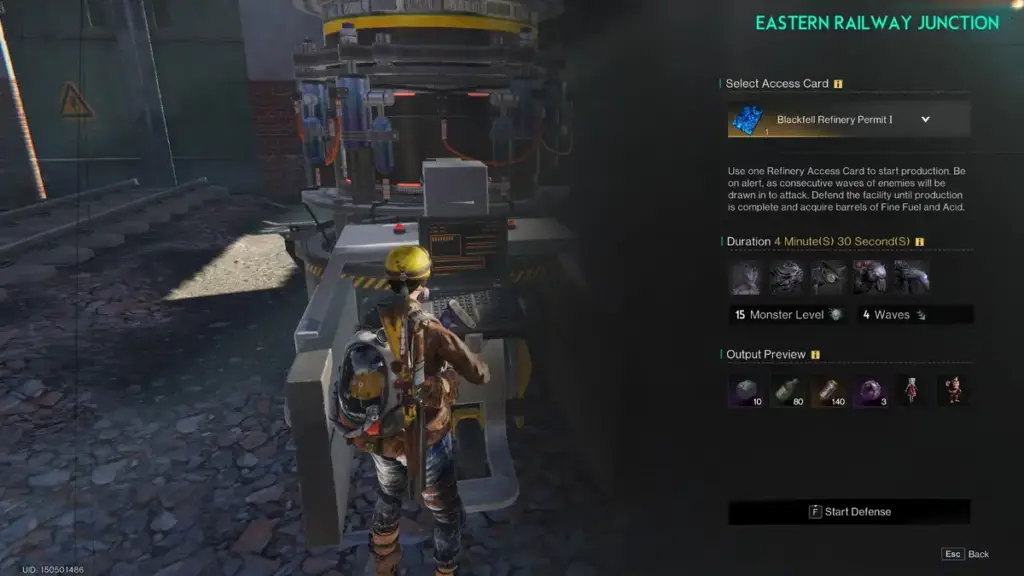
Here’s a simple step-by-step guide on how to give your friends or teammates permission to build on your base in Once Human:
Get Your Main Menu Open: Base yourself at the largest building or base centre of the unit and interact with it first. Usually, it is here that you will administer all of the settings at the heart of the central hub of your base.
Open the Permission Settings: In the base menu there is an option for the permission management. From here, it is possible to control who can do what around your base. Find a tab with a label that says “Permissions “or “Manage Permissions. ”
Add Your Friends or Teammates: This feature of adding more players should be achievable from the permissions menu. Please, provide the names of your teammates or friends who you would like to share the access to the template. Check that these names are spelled correctly.
Set Their Permissions: You can choose what number of permissions players have once you include players. If you have to select or if the default option is applicable, then choose or opt for ‘Building Permission’ for base building. That in turn will enable them to add or change structures as needed or wanted. It is also possible to decide whether they can use your storage space or the crafting tables among other things.
Save the Settings: Thus, after changing the permissions, do not forget to either ‘save’ or ‘apply’ the changes made. This is an important issue! If you do not save the settings your friends will not be able to help you in building.
Try It Out: Be sure that all works by letting your friends try to push a button of adding or deleting the structure of your foundation. If they are able to the permissions are properly set up. If they cannot, verify the permissions and attempt the process over theologically, again.
Managing and Revoking Permissions

You may find yourself in a situation wherein you might want to remove a person’s building permission, or restrict that user in terms of his abilities. Regarding this, going back to the permission settings will help you in this regard easily. You can then simply remove them from building on your projects any further or even fire them from your company. In general, it is necessary to be always careful with permissions and avoid such problems.