To enhance your gaming experience, consider increasing your Field of View (FOV) in Warzone.
This adjustment can improve your ability to detect enemies at the periphery of your screen, giving you an edge in the game.
Here are the top FOV settings you can use in Warzone Season 3.
Having a good field of view (FOV) is crucial in battle royale games such as Fortnite, Apex Legends, and Warzone.
It enables you to effortlessly identify and locate enemies, even from afar.
Nevertheless, it is crucial to find a harmonious equilibrium between your FOV settings and the limitations of your hardware, as well as taking into account the impact on aim assist.
Now that Season 3 is in full swing, I’ve got you covered with the best FOV settings to help you dominate your Warzone lobbies.
How Can I Adjust FOV Settings in Warzone?
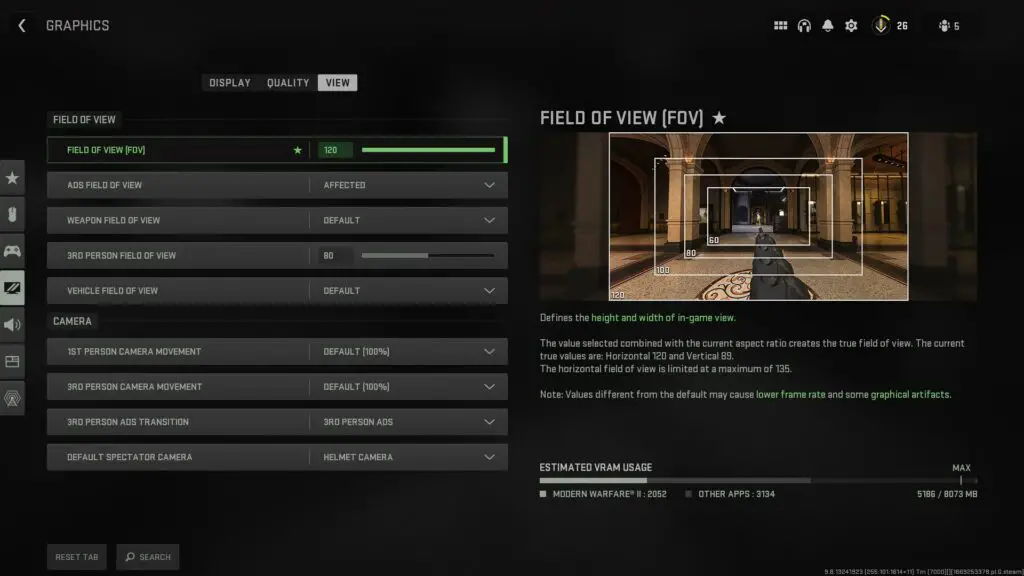
Players can easily adjust their FOV settings in Warzone by accessing the game’s settings and following a few simple steps:
- Start playing Call of Duty: Warzone
- Access the Settings menu
- Go to the ‘Graphics’ tab
- For FOV settings, you can find them under the ‘View’ section.
- Use the slider to adjust to your desired FOV in Warzone
Warzone players of all platforms, including consoles, can enjoy the convenience of a FOV slider.
Console players’ most highly requested feature, the Field of View slider, has been implemented, allowing them to adjust their FOV beyond the previous limit of 80.
Optimal FOV Settings For Controller Players In Warzone
For the best gaming experience, it is recommended to set the FOV between 95 and 105 for console or controller Warzone.
It’s generally not advised to set your FOV to 120, especially for controller players, as it can make it difficult to accurately hit your targets due to their reduced size.
It’s great to have the ability to fit more targets on your screen, but it’s important to consider the Aim Assist feature for controller players and ensure that the targets are not too challenging to hit.
However, if your FOV is set below 95, it may result in a significant portion of your screen being cut off.
That’s why the ideal range is between 95 and 105. For ADS Field of View and Weapon Field of View, we suggest that controller players go with Independent and Default options.
Optimal FOV Settings For Warzone Mouse and Keyboard Players
For Warzone keyboard players, it is recommended to set your FOV between 105 and 115. Considering the fine-tuning options available to players using a mouse and keyboard, a slightly wider field of view can be advantageous.
We recommend choosing Independent as it can help improve your accuracy when shooting at long-range targets.
Alternatively, if you prefer to keep a consistent field of view regardless of whether you’re aiming down sights or not, you can choose the Affected option.
PC players can also enjoy the benefits of the Wide Weapon Field of View setting, allowing their weapon to appear smaller and take up less space on the screen.
How Does FOV Impact PC Performance in Warzone?

It’s worth noting that the FOV setting can have a noticeable effect on your PC’s performance when playing Warzone.
This holds particularly true for individuals with hardware that may be a bit older. Certainly, if you have top-notch hardware, having a higher FOV should not significantly affect your PC’s performance.
Warzone aims to provide players with a wider field of view, allowing for a greater amount of information to be displayed on the screen.
This can result in your hardware having to work harder to accommodate the increase, which might be more challenging for older models.
If you happen to observe that your PC is experiencing some difficulties after making changes to your FOV in Warzone, it might be worth exploring different settings to discover the optimal one for your needs.
Reducing it to under 100 should do the trick.
What Does Affected FOV Mean in Warzone?
The Affected ADS Field of View setting allows you to maintain your preferred FOV while aiming down sight, without losing the primary zoom.
Affected provides a smoother shooting experience with reduced visual recoil. If you have a high-performance PC with excellent resolution, the affected FOV option might be perfect for you, ensuring that distant enemies remain clear and easily identifiable.
The Independent ADS Field of View setting allows for a zoomed-in perspective when aiming down sight.
This enhanced view makes it simpler to target and track other players after spotting them with your expanded field of view.
